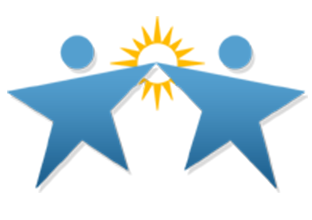Google Meet
|
How do I start and record my meeting?
|
Note: Once recorded you can post it for students who could not make your class session
|
|
What tools can I use during the meeting?
|
Share your screen:
Written Instructions:
|
-New adaptive meeting layouts & live captions in google meets:
|
Using Google Meet Chat in Gmail:
|
|
SEL Check In (Could be at the beginning of class)
|
Strategies to use when doing an SEL Check in:
Activities that can be used with the above strategies:
|
|
Getting students to talk/engage with one another through Google Hangout
'
|
Turn and Talk:
Protocols for Promote Student Talk:
Protocol: 3- 2- 1 (below is one example)
Protocol: Jigsaw
Protocol: Gallery Walk
|